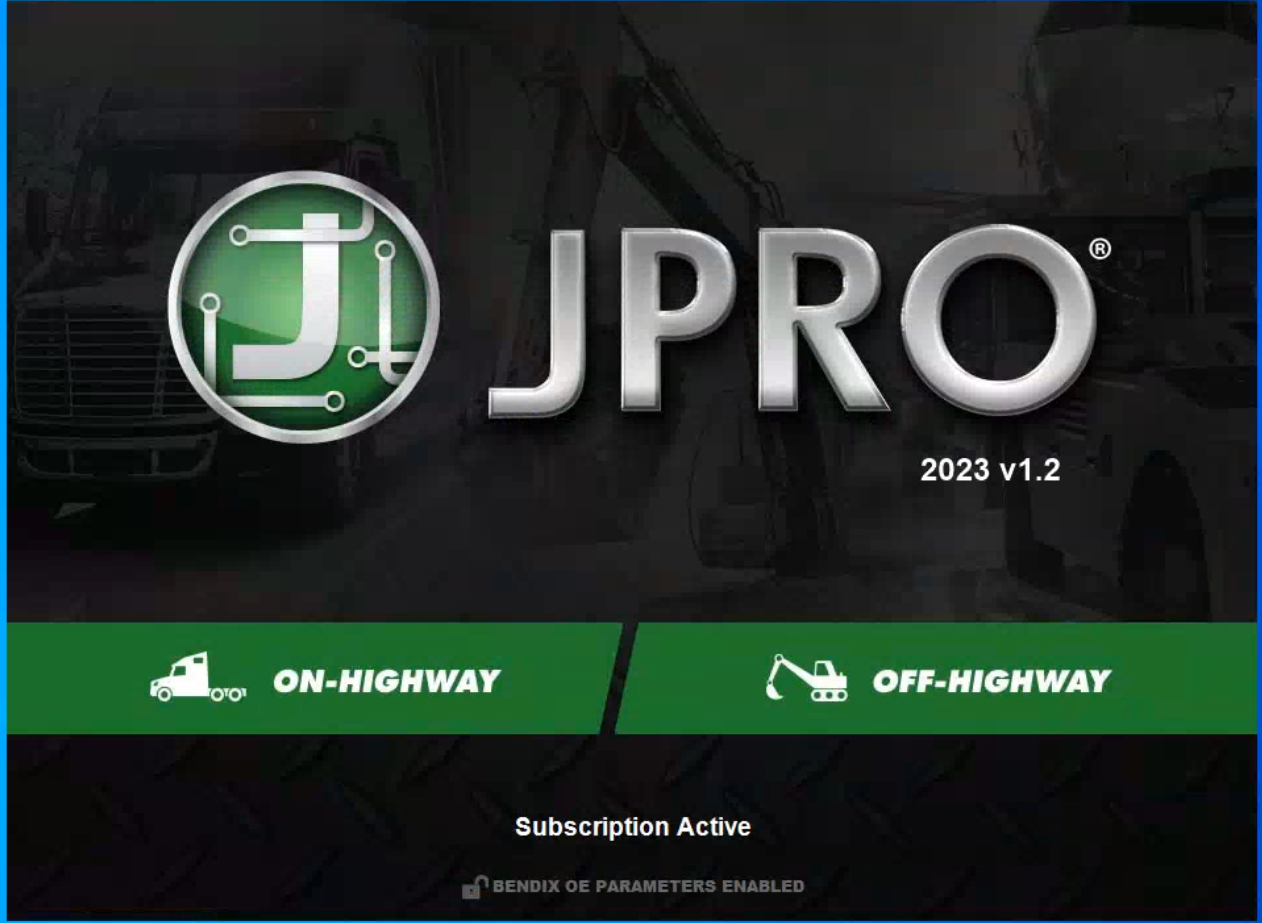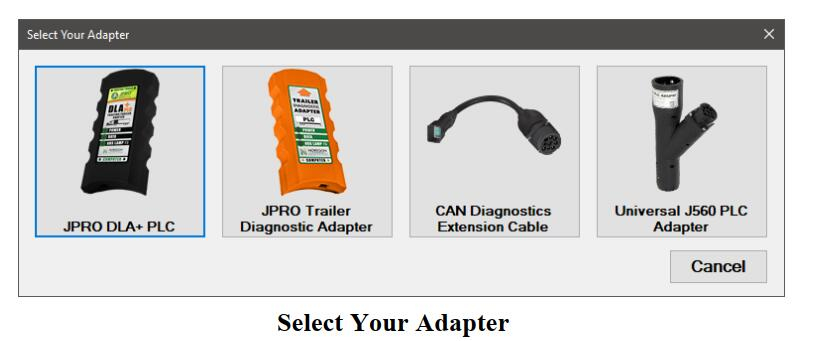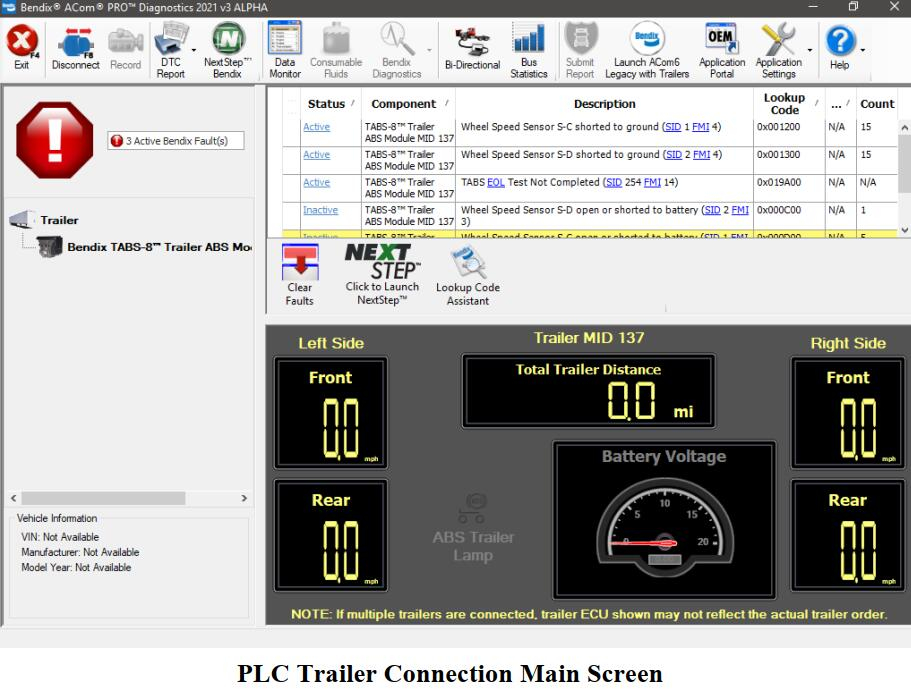This instruction show you guide on how to configure Bendix ACOM Pro diagnostic software to connect a trailer on data bus.
Related Contents:
Newest 2023 V1.2 JPRO Commercial Vehicle Diagnostics Software Free Download
https://www.cnautotool.com/goods-7134-Newest-JPRO-Commercial-Vehicle-Diagnostic-Software.html
Procedures:
Connect a Noregon DLA+ PLC or Noregon Trailer Diagnostic Adapter using the PLC 7-way cable. Power must be provided to the trailer using either an auxiliary battery or the tractor.
Connections using the Universal J560 PLC Adapter combined with a Noregon DLA+ 2.0, DLA+, DLA+ 2.0 Wireless, DLA+ Wireless or DLA+ PLC adapter are also supported.
1.Select the F8 key or the Connect button on the main toolbar.
2.You will be prompted for the connection type. Select the Trailer Connections button.
NOTE: If you have a Demo license, this button will not be available.
3.If multiple PLC adapters are available, a selection screen will be displayed. Select the desired device to continue.
4.The application will try to connect to the trailer using the selected trailer connection.
If the Universal J560 PLC Adapter was selected, the application will connect to the trailer using the connection setting from Preferences.
5.The Vehicle Readiness, Fault Code Information and Key Data Points windows are displayed.
Disconnecting from the Data Bus
Disconnecting from the data bus closes the application’s connection to the vehicle data bus.
1.Select the F8 key or the Disconnect button on the main toolbar.
2.The application disconnects from the data bus.
3.All data windows are closed.