How to import a PPN certificate into the Porsche PIWIS 3 system?
Question:I wanted to use V40 to login to PPN for online programming, but I don’t have admin access to my account and can not import the certificate.
Answer:Please note: V41.800(with Engineering software support online programming), need you to have the account of the original factory for the oline programming.
V38.200(with Engineering software support offline programming)
Porsche Piwis 3 PT3G-VCI Piwis3 V41.800 & V38.200 Plus Lenovo Yoga S1 I5 8G 5300U Loptop with Software
https://www.cnautotool.com/goods-6976-Porsche-Tester-III-Diagnostic-Tool-Piwis-3-Software-Installed-Laptop.html
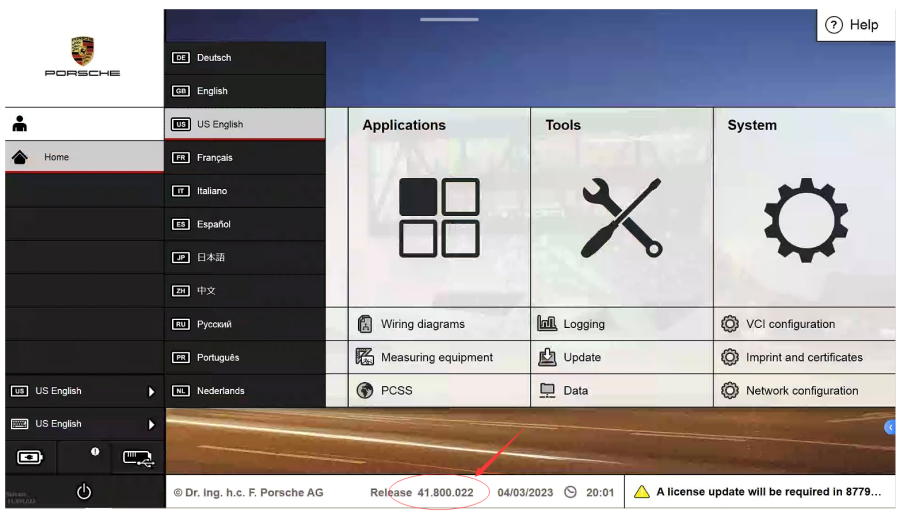
How to import PPN certificate on Porsche PIWIS 3 System?
1. Use the task manager to enter the computer desktop, you can use the key combination, press ESC+shift+Ctrl, or
Ctrl+Alt+Del
Notes before we start any support for Porsche Professional Service:
1. we support the PPN online only for clients that have “Original OEM Porsche PT3G VCI or PIWIS2 VCI”
2. Admin level system rights to import PPN license. Below more detailed instructions:

In the task manager window, select “File”-“Run New task”, enter explorer, “open” to show the windows desktop;
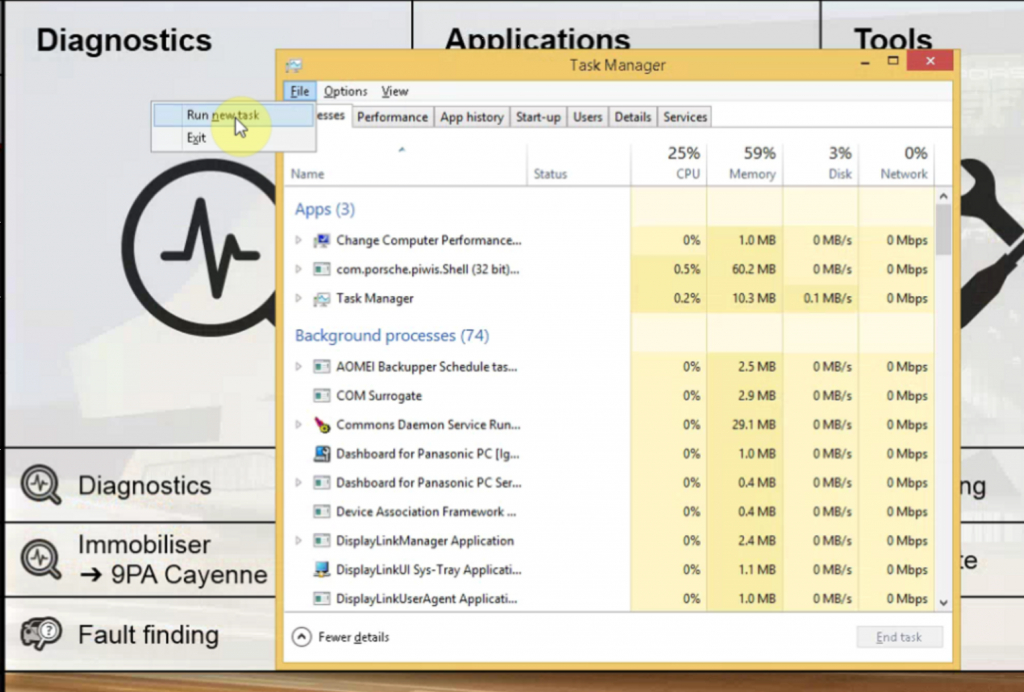
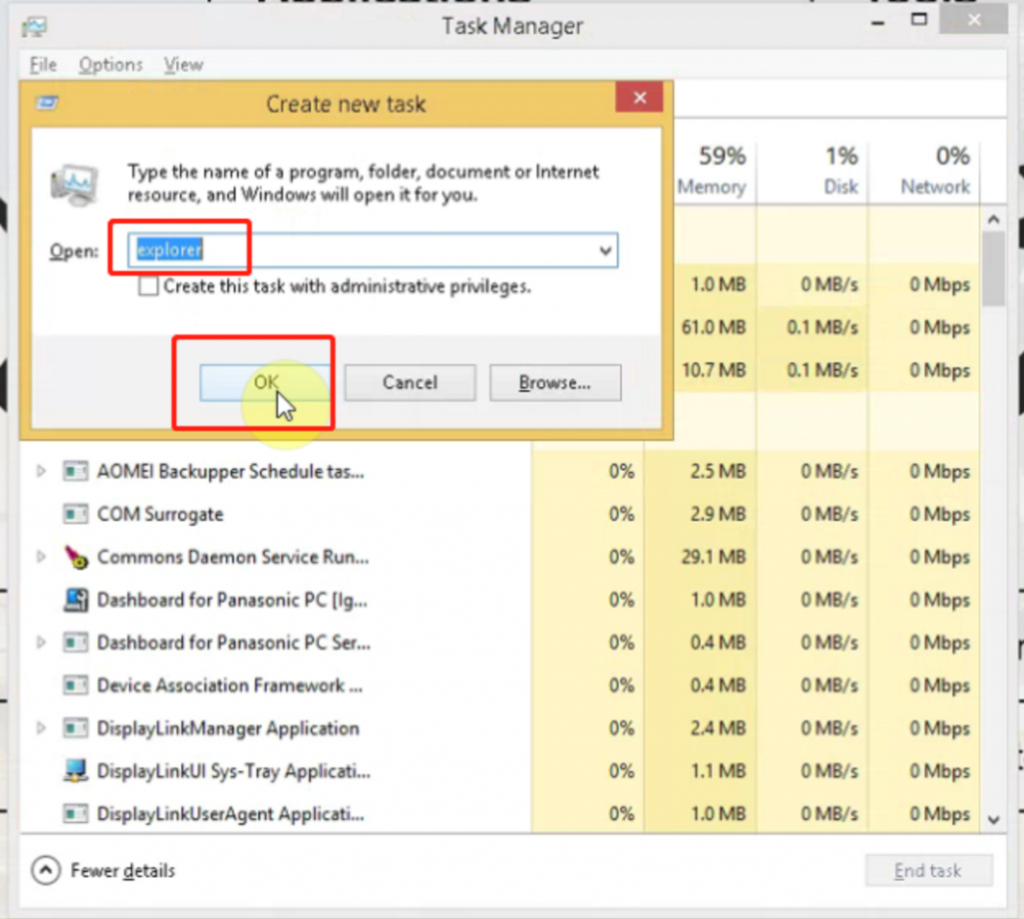
2. Windows desktop, move the mouse to the task bar at the bottom of the screen. Right-click on the taskbar-select “Show the desktop” to show the windows computer desktop.
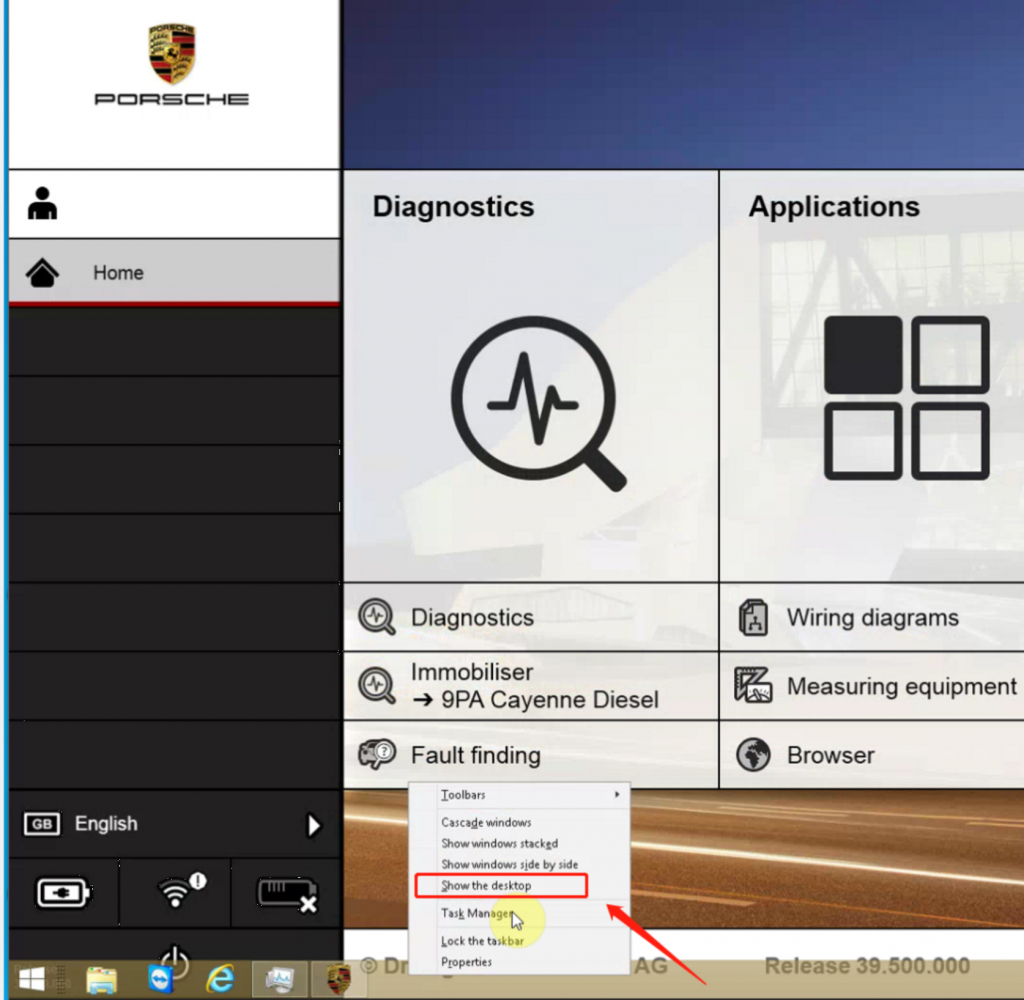
3. Click This PC or file browser, open My Computer, browse to find the certificate file.
4.Double-click the certificate file PPN, and you will be prompted to enter the password. After entering the password, click
Import certificate, and the certificate file is imported successfully.