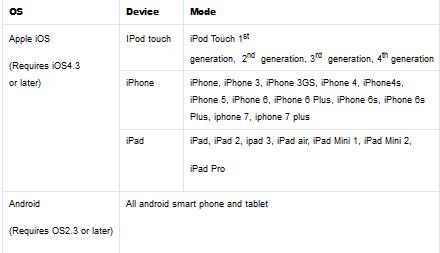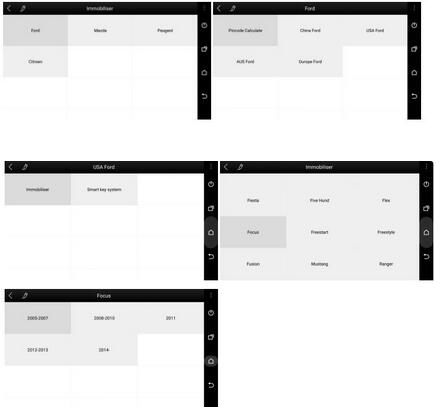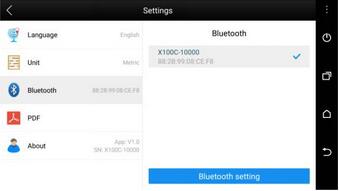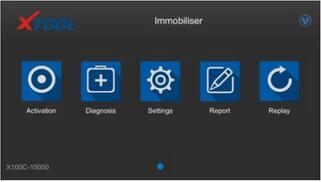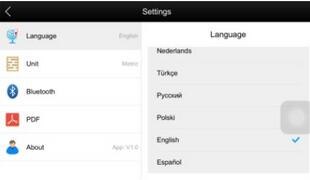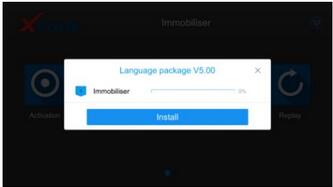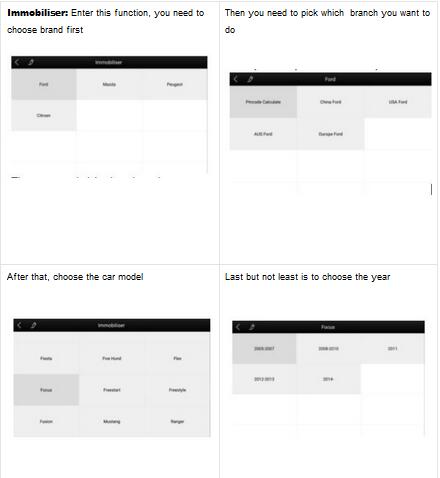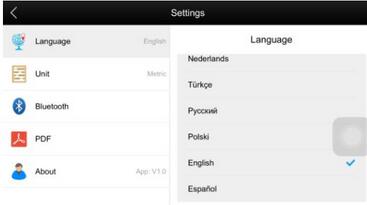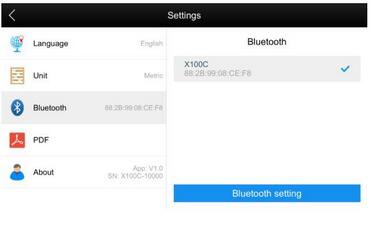Xtool X100C is a dongle which is used to read PIN CODE and do key programming via OBD2 socket with your cell phone. It is a special key programmer for Ford, Mazda, Peugeot, Citroen and DS.
It is user friendly and it can read Pin code for following models, but is not limited to following models.
But how to use it ?
Here we share APP Operation Guide
Support both iOS and Android
Recommended APP: X100C (search and download it from App store and GooglePlay Store)
Screenshot of Application (Android)
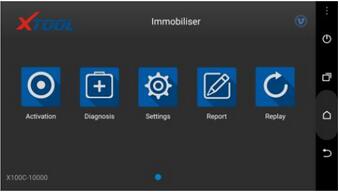
Activation: Please activate X100C before you use it to program keys. Input the serial number and press “Activate”
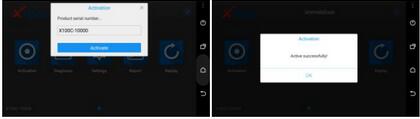
Immobilizer: Enter the software and choose your vehicle type, and then process programming.
Settings: By selecting Setting, users can set the language, unit and other system related options:
Language: Select the language. Please tick the required option from the multi-language options on the right.
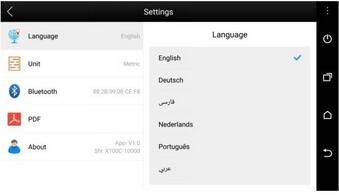
Bluetooth: Enter the Bluetooth setting and pair the phone Bluetooth with X100C -xxxxxBluetooth
PDF: input and store user’s information to be printed in the PDF report.
About: Users can read the software version and serial number here.
Report: It provides data flow during vehicle key programming.
Replay: It replays the data flow during vehicle key programming.
Screenshot of Application (iOS)
PS: If you want to change language, you can enter “Settings” to change it.
If this picture shows up, it means you have to install language package first.
Activation: Please activate X100C before you use it to program keys. Input the serial number and press “Activate”
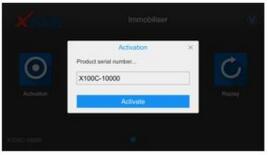
Settings: By selecting Setting,users can set the language, unit and other system related options:
Bluetooth: Bluetoothis another important part, you have to connect your Bluetooth before you start. Here are steps:
Step 1: Open your iPhone’s setting ->Bluetooth ->choose the one same as your device
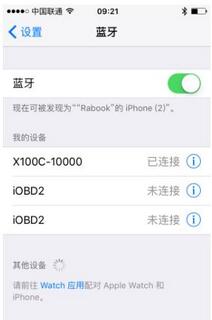
Step 2: Check your setting in the app to see if it is connected successfully.