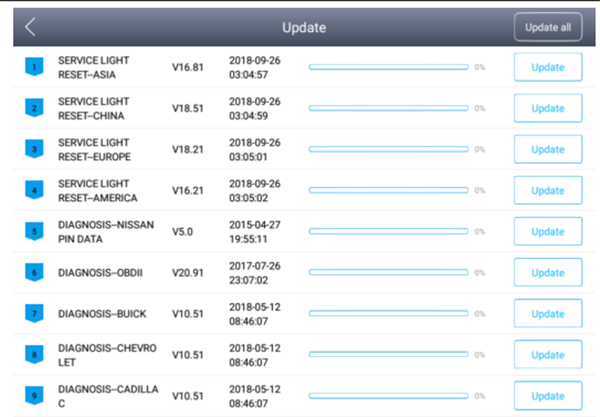This article is available with the user manual of XTOOL X100 PAD3 (X100 PAD Elite).

Part 1: How to activate X100 PAD3?
Part 2: How to use X100 PAD3?
Part 3: How to update X100 PAD3?
In detail…
Part 1: How to activate X100 PAD3?
If this is your first time to use, please activate Xtool X-100 PAD III before you use it to test vehicles.
Remember to connect WIFI firstly.
It’s very easy to activate.
Just input the company name or mailbox, and the diagnostic application will start after activation.
Note: The selected type will be used as security certification.
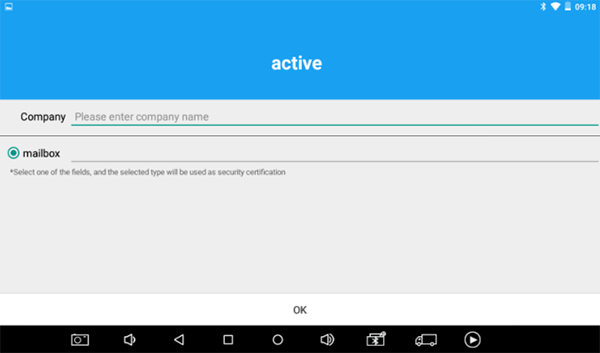
Part 2: How to use X100 PAD3?
Press X100 PAD3 Xtool Scanner application icon and the main interface and sub-menus will appear on the screen. Here you can see:
Settings, XCloud, Diagnosis, Update, Report and Remote
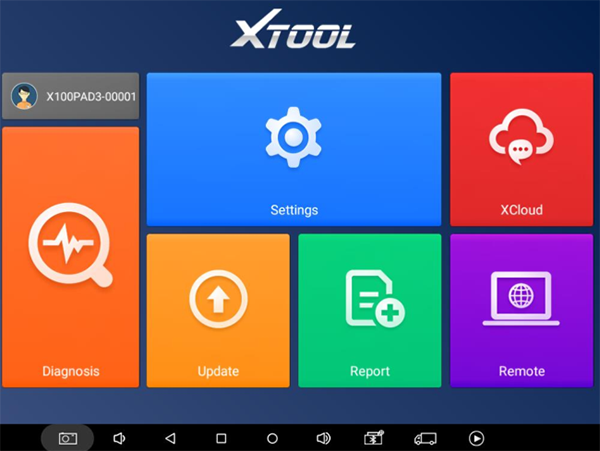
Settings:
In this option, you can select the language, unit (Metric or British unit) and other system related options (my workshop info, device S/N and APP version).
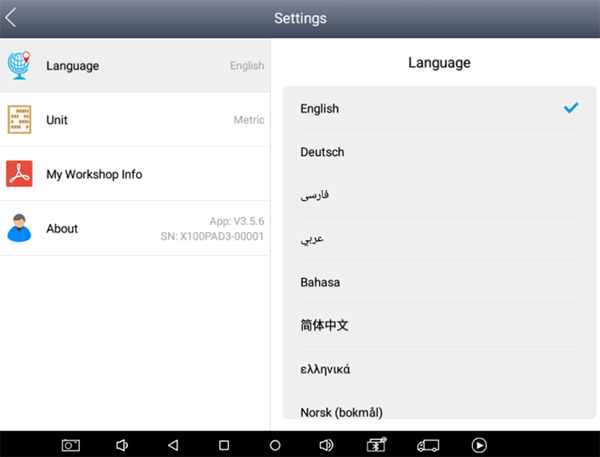
XCloud:
Xtool cloud- supports online chatting
Diagnosis:
Read vehicle diagnostic info
Update:
One-click upgrade- updates software quickly
Report:
Diagnose report- supports reading vehicle report
Remote:
Remote control- Xtooltech support center and function keys
If you encounter problems and need help, pls open this application to ask for remote assistance.
How to get remote assistance from Xtool Technical Assistance Center:
a. Open X100 PAD3
b. Click Remote and open the Team Viewer interface. Generate and display device ID.
Your partner will also need to download and install Team Viewer.
Inform your partner of your Team Viewer ID and password to enable them to begin remote access of the X100PAD3

Interface Taskbar instruction:
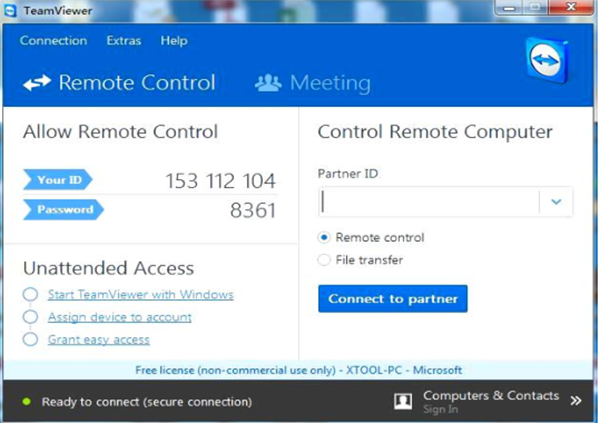
How to connect X100 PAD Elite with vehicle?
1. Turn on X100 PAD3 tablet
2. Connect cables and X100PAD3 in the following order: ①->②->③->④
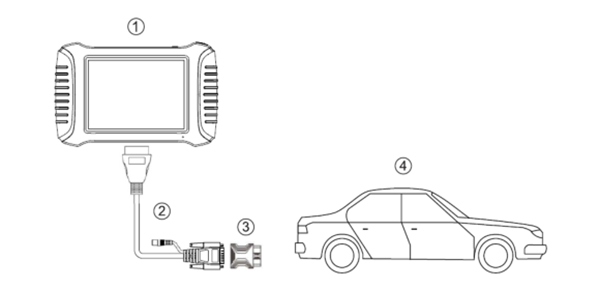
① X100PAD3 Tablet
② Main cable
③ OBDII-16 Adapter (Select other adapters if needed)
④ Measured vehicle
3. Turn on the ignition switch, tap X100 PAD Elite application icon to test
Part 3: How to update X100 PAD3?
Connect XTOOL X100 PAD3 key programmer with Internet via WiFi or wired connection
Go to the Update application
Open X100 PAD3 application, select the corresponding car software you want to update, and press Update icon. If you’d
like to update all, just click Update all directly.