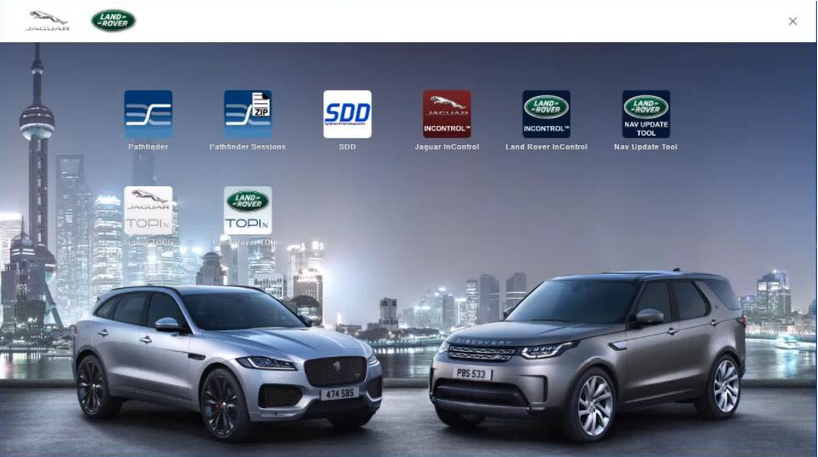What is Jaguar diagnostic tool?
The SDD software
All 2014-2022 with no DOIP and earlier land rover and Jaguar will still use the SDD JLR software.
The JLR Pathfinder support vehicles list:
Jaguar
F-TYPE X152 (18MY)
F-PACE X761 (18MY)
XE X760 (18MY)
XF X260 (18MY)
E-PACE X540 (18MY)
Land Rover
Range Rover L405 (17MY)
Range Rover Sport L494 (17MY)
New Discovery L462 (17MY)
Range Rover Velar L560 (19MY onwards)
Range Rover Evoque L538 (18MY onwards)
Discovery Sport L550 (18MY onwards)
These vehicles have been designed to communicate with new high speed communication protocols. This allows faster software download, programming and communication, making it faster to use and saving valuable time.
These vehicles can ONLY communicate with the all new PATHFINDER diagnostic software using the new Diagnostics over Internet Protocol (DoIP) Vehicle Communication Interface (VCI) unit which conforms to the new communication protocol.
In addition:
All Retailers must install PATHFINDER to all Jaguar Land Rover Approved Diagnostic Equipment.
In addition:
SDD Symptom Driven Diagnostics does not have the functionality to communicate with these 2017 model year vehicles.
PATHFINDER support for the MY 2017+ model vehicles.
What do I need to use PATHFINDER?
Laptop use for instance Panasonic CF54 or CF53 or FZ G1
JLR Approved Diagnostic Equipment For PATHFINDER to operate at its very best, however the laptop or tablet being used must be an approved version level of hardware.
Downloading and Installing PATHFINDER
In Addition:
– The PATHFINDER software is designed to be installed to your existing JLR Approved Diagnostic Equipment.
– Make sure there are no external USB flash drives inserted into the machine.
– the software download and installation process will take some time according to the software file size.
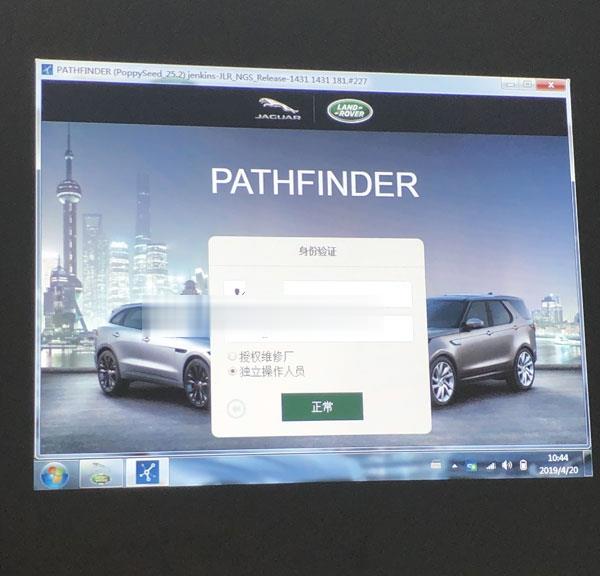
JLR Pathfinder Software Installation
Make sure that the approved hardware is connected to the internet.
Open Internet Explorer
go to http://diagnosticdelivery.jlrext.com/pathfinder/jaguarlandrover_connect_updater.exe,
(In addition: for newer software V372 the installer already stopped, all system will be online updated, refer to our remote support)
After that Select ‘Save’, select ‘Desktop’, select ‘Save’
The software file will now download
After that Select ‘Run’
A security warning window will appear, select ‘Run’
The Jaguar Land Rover Connect Setup Wizard will now begin
The ‘Welcome to the Jaguar Land Rover Connect Setup Wizard’ pop up will appear. Select ‘Next’
After that The ‘Select Additional Tasks’ pop up will appear. Do not select the ‘Create a desktop icon’. Select ‘Next’
In addition: The installation progress will be shown on screen
After that installation, the ‘Completing the Jaguar Land Rover Connect Setup Wizard’ will appear. Select ‘Finish’
The machine will now restart
After that The Internet Explorer will open with your homepage or the new JLR App Launcher screen will open
After that The PATHFINDER software will automatically download in the background
In addition: To check the software download progress, select the ‘Hidden Icon’ arrow in the bottom right hand of the screen (Windows system tray)
After that Right click the ‘Connect’ icon, select ‘Check for Updates’ and view the Jaguar Land Rover Application progress bar
After that The ‘Jaguar Land Rover Connect Updater’ pop up will appear, select ‘Install Now’
In addition: If the ‘Please close JLRAppLauncher to continue the installation’ pop up appears, hover the cursor over the ‘JLR Application Launcher’ icon on the ‘Windows Task Bar’ at the bottom of the screen. Right click on the icon and select ‘Close Window’. Select ‘Continue’ on the ‘JLRAppLauncher message’ pop up. The ‘JLRAppLauncher message’ pop up will close, PATHFINDER is now installing, please be patient
After that Select the ‘Hidden Icon’ arrow in the bottom right hand of the screen (Windows system tray). Select the ‘Connect’ icon and view the ‘Jaguar Land Rover Application progress bar
After that the progress bars display 100%, select ‘Close’, after that the PATHFINDER is now installed
In Conclusion, We support JLR TOPIx Coding Remote Support
Important: Before Start, We support Land rover full series’ TOPIX online based jobs with OEM Original JLR DOIP Pathfinder system. For TOPIX Land Rover remote programming jobs we prefer to work with JLR DOIP original. In case you’re using the cloned tools or 3rd party VCI interface, before you’re applying for the TOPIX remote, you’re well noted that we will charge per time login support with PayPal secure online prepaid. No refunds available at any circumstances in regardless of your cloned tools, system softwares, used spare parts or wiring diagrams, internet connection issues.