the PIWIS software is a bit odd and not always straight forward, so I thought I’d share how to update the battery after changing it out
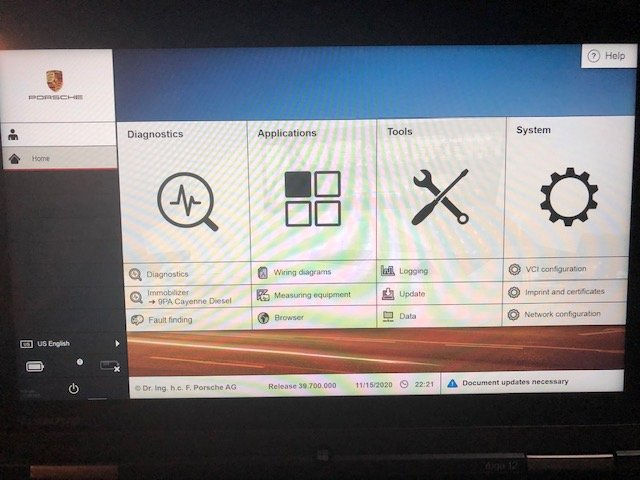
opening screen – select Diagnostics
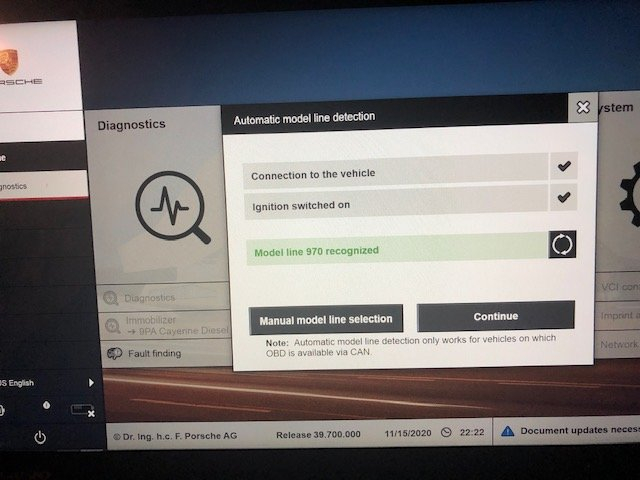
you can manually select your car or wait for the auto-detect
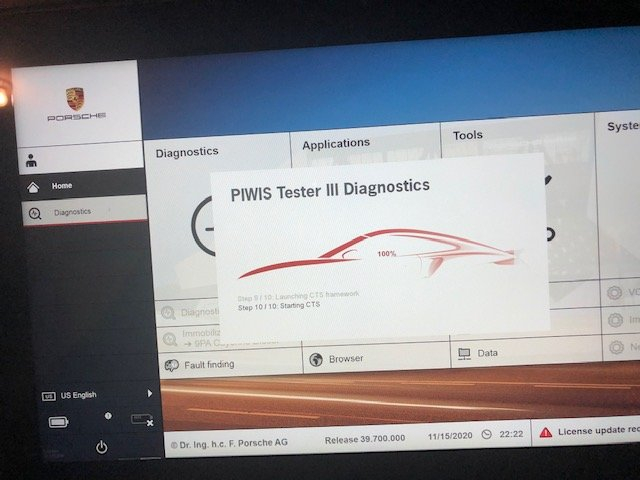
once selected, the software will start communicating with the car.
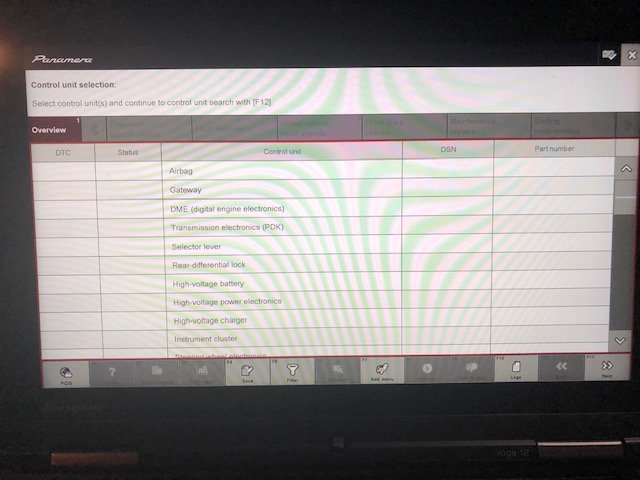
you can just hit F12 at this point
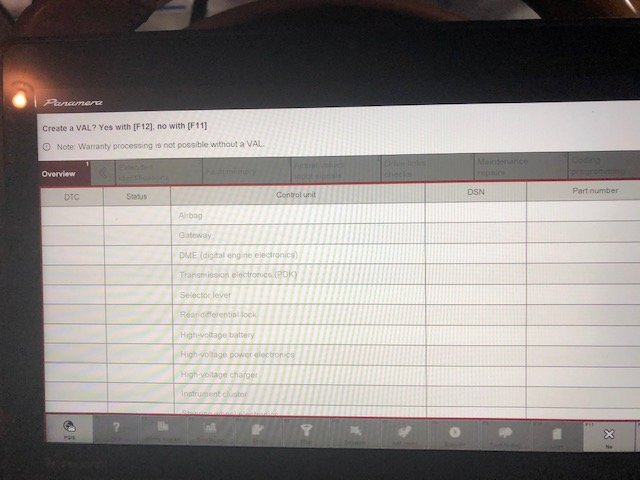
after a couple minutes this screen will appear, you can just hit
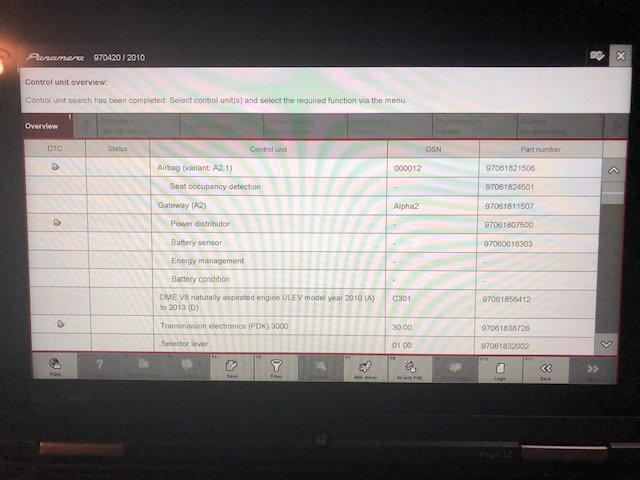
F11(no) as it is only necessary warranty repairs
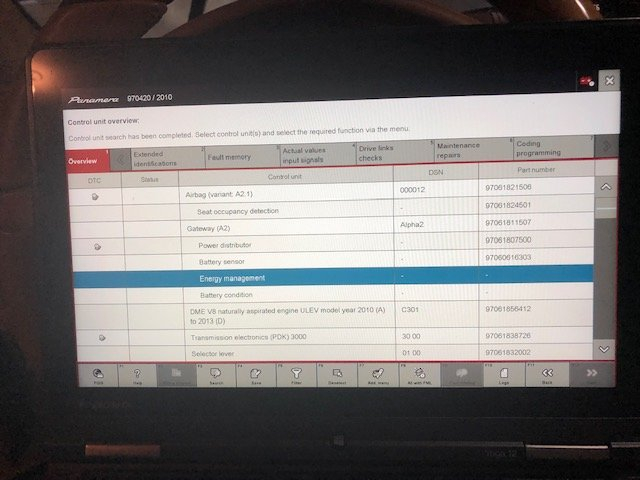
once this screen comes up, select “Energy Management”
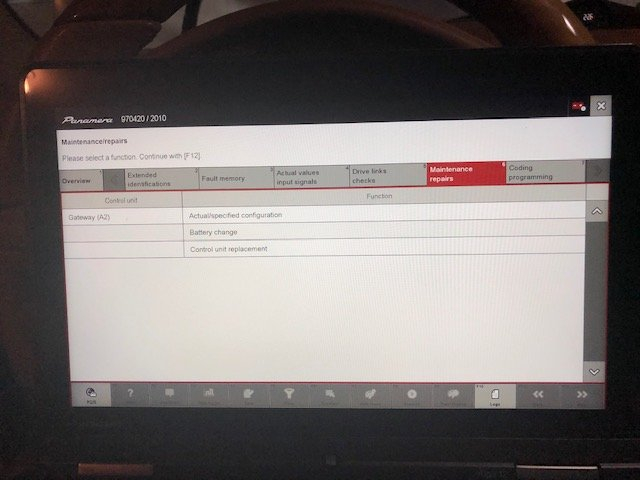
then select the Maintenance / repair Tab
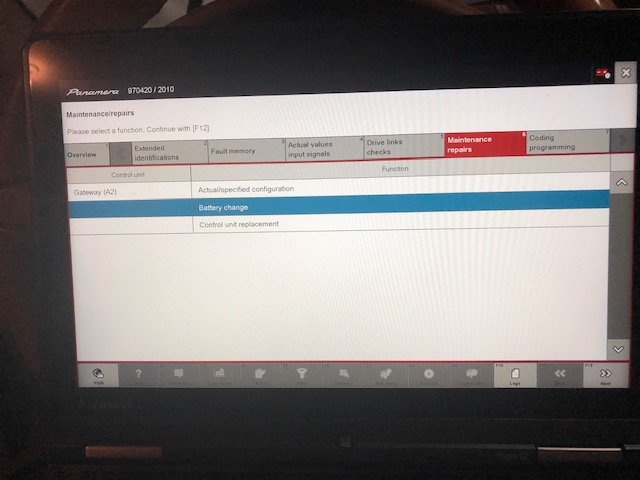
things get more straight forward at this point, select Battery Change and hit F12
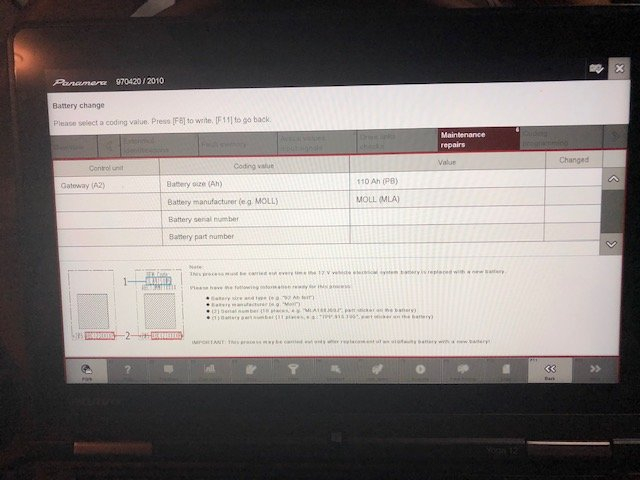
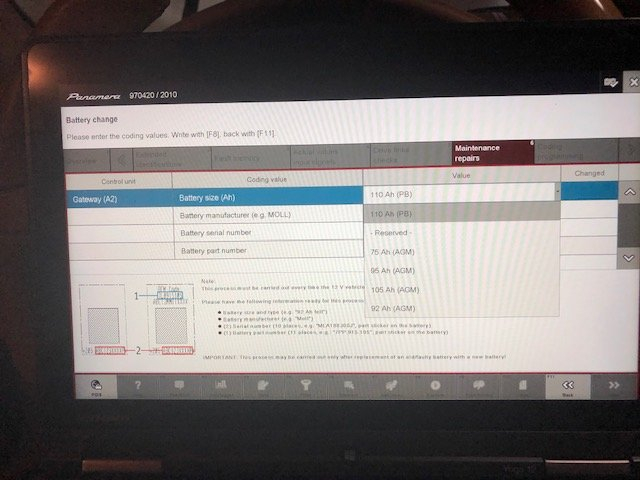
you can now select the battery typre, size and manufacture
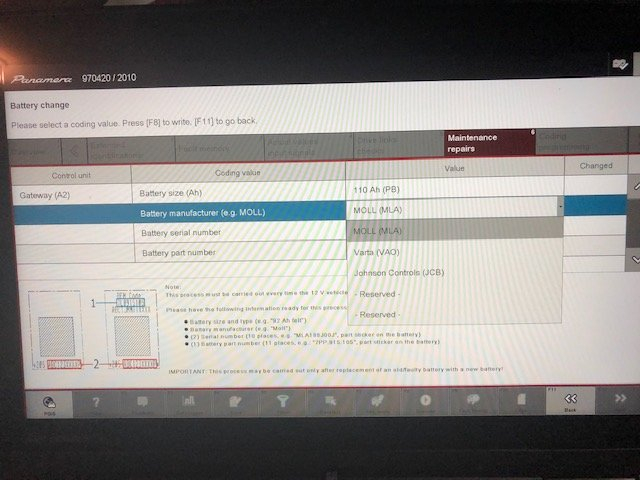
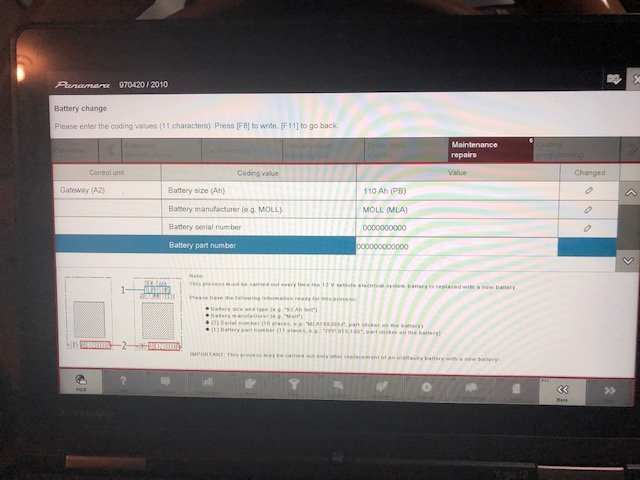
as noted elsewhere you can simply enter Zero’s for the serial number and part number, once you’ve entered both hit any of the write (pencil) buttons and you are done
If you have any problems, don’t hesitate to contact us, send email to sale@cnautotool.com. FREE, Professional & Unlimited Technical Support, Factory Price!