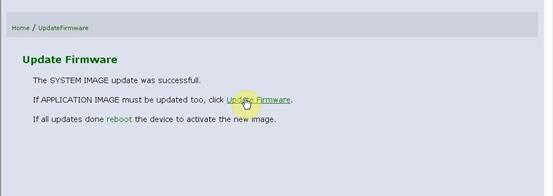Topic: BMW ICOM NEXT fw: 1.4 1.40.05 bootimage 1.25.02 download and update guide
Free download BMW ICOM Next firmware 1.40.05:
https://mega.nz/!X14TxZYY!6zrJ6og9gR5u-CcGbGtWSpHBCknjhl-LElommEgYSK0
Testable ICOM Next interface:
BMW ICOM NEXT fw:1.4.0 Rheingold ISTA-D ISTA-P (Item No. SP269-C)
BMW ICOM NEXT fw:1.4.0 with no Rheingold ISTA-D ISTA-P(Item No. SP269)
Wifi BMW ICOM NEXT fw:1.4.0 with no Rheingold ISTA-D ISTA-P(Item No. SP269-B1)
Tip: To run ICOM Next newest Rheingold ISTA-D 4.12.12 ISTA-P 3.65.0.500, ICOM Next firmware needs to be updated to the current SYSTEM IMAGE version: 01.25.02 and current APPLICATION IMAGE version: 1.40.05.
ICOM Next fw 1.40.05/01.25.02 update steps:
1. Please use internet cable to connect ICOM Next with the computer, and charge ICOM Next via 12V power adapter or connect ICOM Next to BMW vehicle for power.
2. Use IE Internet Explorer to open
3. Select “Update Firmware”, you can see ICOM firmware version information.
4. Select “Browse” to select file “ICOM-BootImage-01-25-02.bin”, set image type as “SYSTEM”, click “Send the file”.
5. Select “Yes” when you get prompt “Write the image file to the flash?”, then ICOM indicator light will turn red.
6. When it shows “The SYSTEM IMAGE update was successful”, click “Update Firmware”.
7. Choose “ICOM-ApplicationImage-01-40-05.bin”, set image type “APPLICATION”, click “Send the file”, this will be done in several minutes please be patient.
8. click “Yes” when you get prompt “Write the image file to the flash?”, then the ICOM indicator light will turn red again.
9. Complete updating, click “reboot”.
10. Click “Home” – “Update Firmware”, you will see ICOM Next firmware display the newest version.
Tip:
Make sure your computer obtain IP address automatically.
Done!