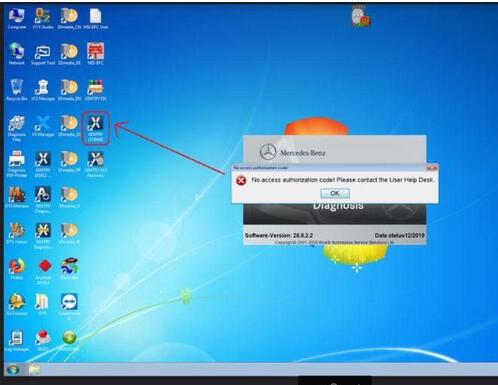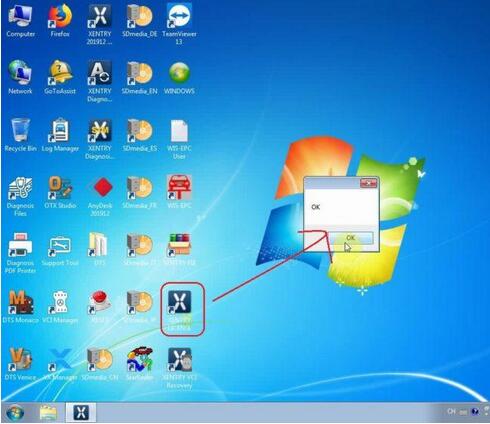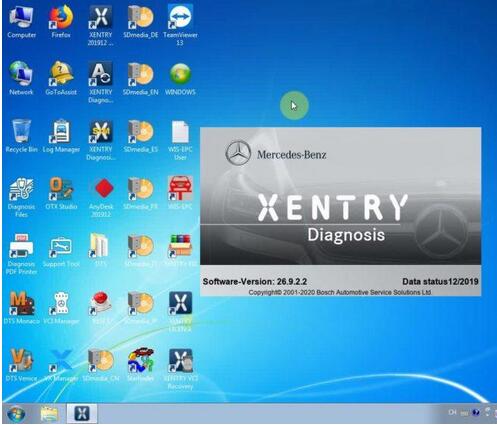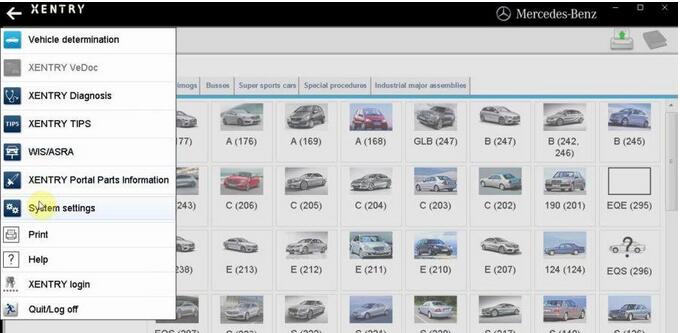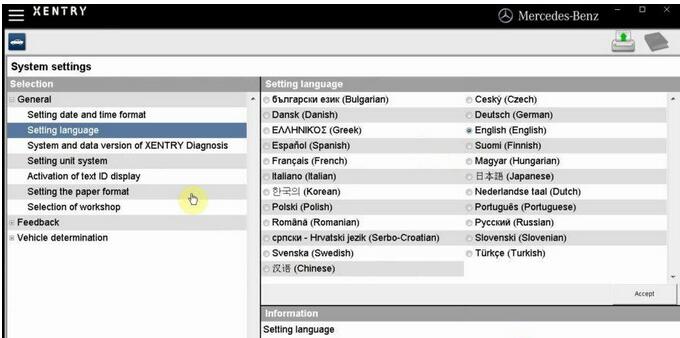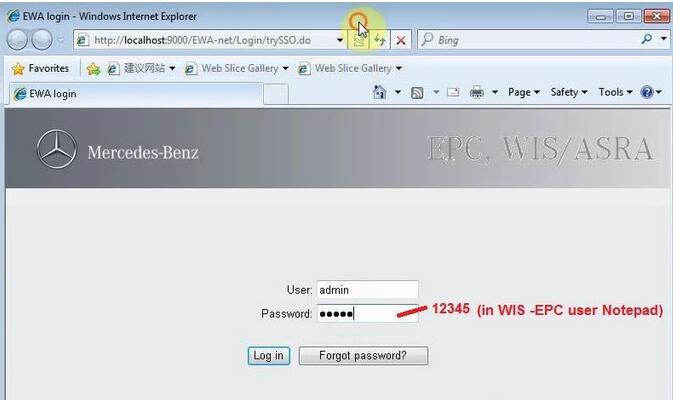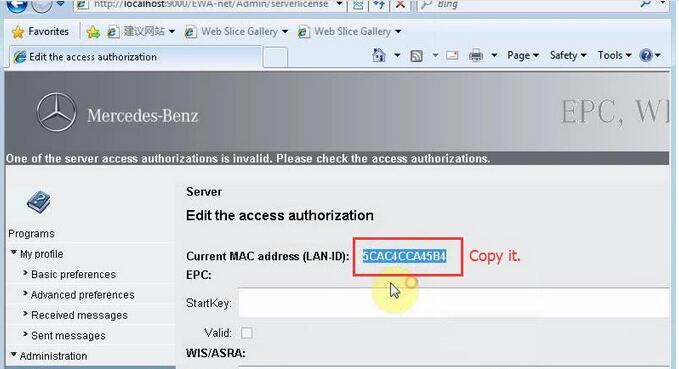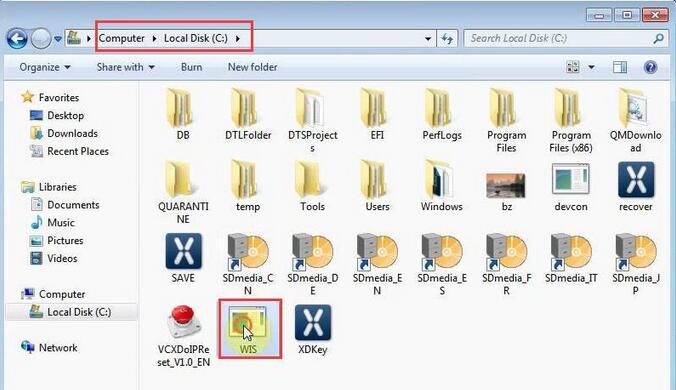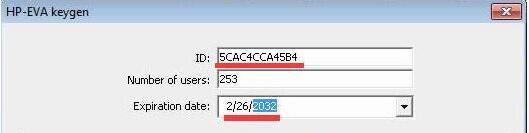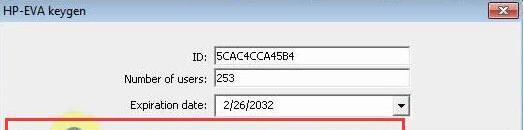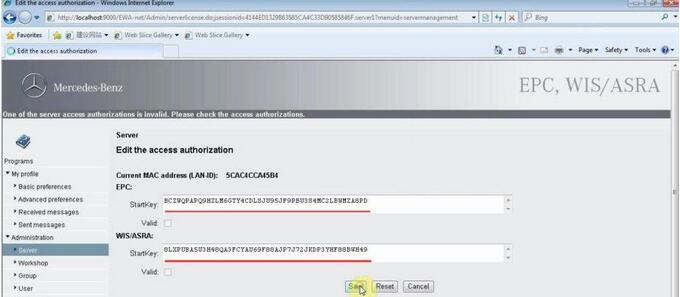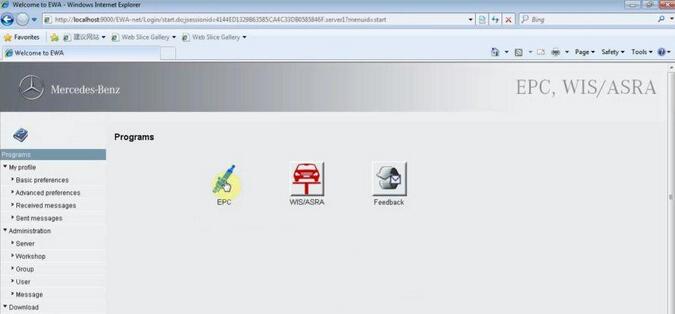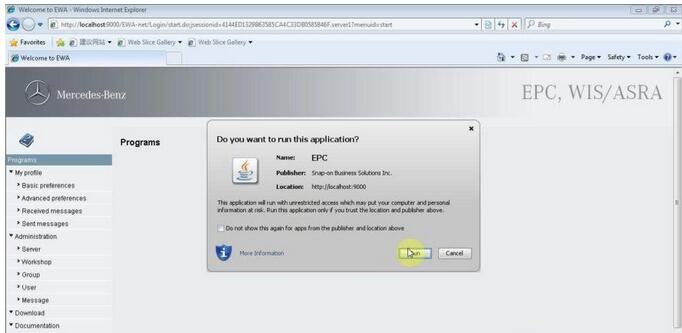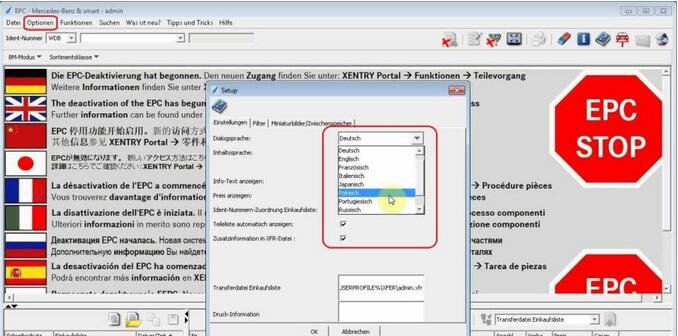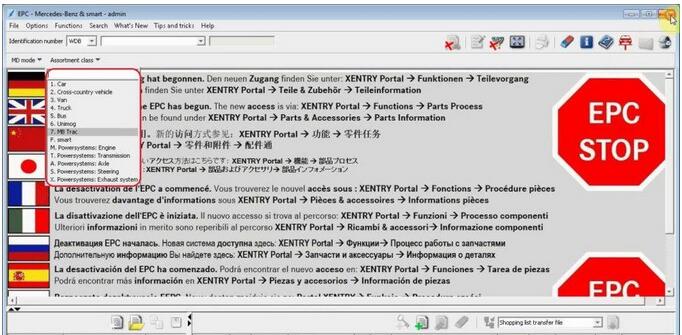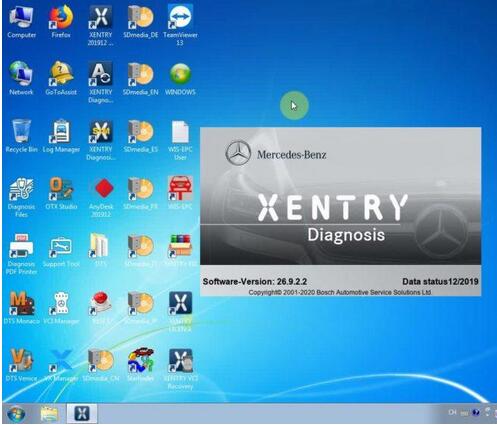
Mercedes Benz C6 with Xentry V2019.12 got error “No access authorization code! Please contact the User Help Desk”. The solution is to open the “Xentry License” to active Xentry.
Open “Xentry License”, click on “Ok”.
Open “Xentry 201912 Diagnosis” on the desktop.
Enter “System Settings”.
Setting Language.
Choose “Vehicle determination”, then you can diagnose Passenger car, Van, truck, unimogs, busses, Super sports cars, special procedures, industrial major assemblies.
Quit / Log off Xentry.
Part 2: Open WIS-EPC to active.
Input user: admin and password: 12345
Administration -> Server -> Edit the access authorization.
Copy Lan-ID.
Open “Computer”, then “Local Disk (C:), then “WIS”, paste the Lan-ID in the HP-EVA keygen, number of users 253, expiration date 2/26/2032, click on “generate”.
Obtain EPCnet and WISnet, firstly copy EPCnet and paste it into the EPC StartKey.
Then copy WISnet and paste it into WIS /ASRA StartKey.
Click on “Save”.
Click on “Programs”, then “EPC”, click on “Run” all app.
Select “Optionen”, then “Setup F2”, select language.
Ready to select vehicle type to continue.
Exit EPC.
Back to open “WIS /ASRA”.
Downloading application.
Run.
Enter WIS/ASRA, select “Options” then “Setup”, select the language.
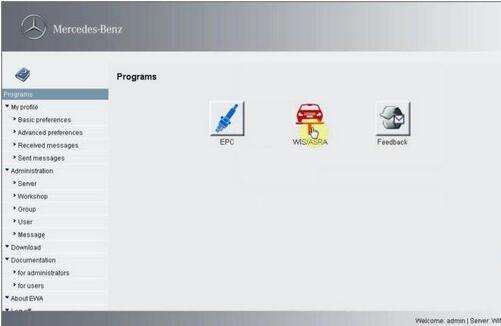
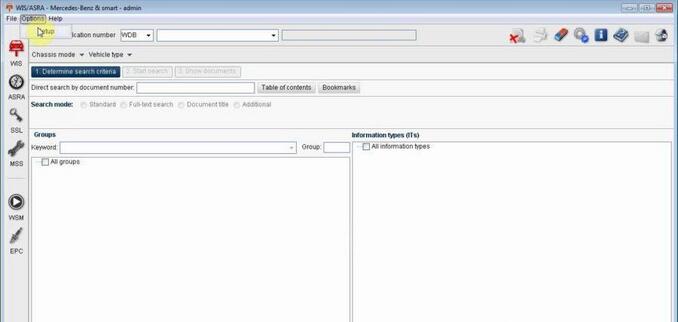
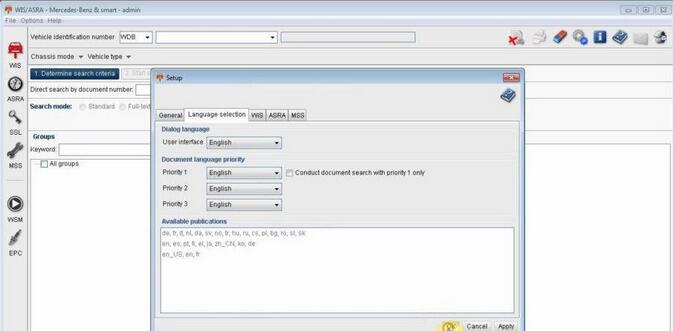
Done