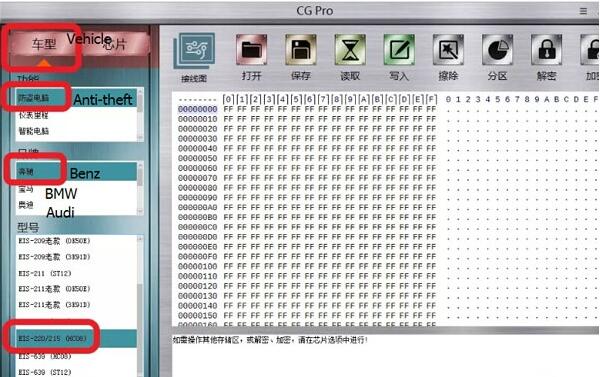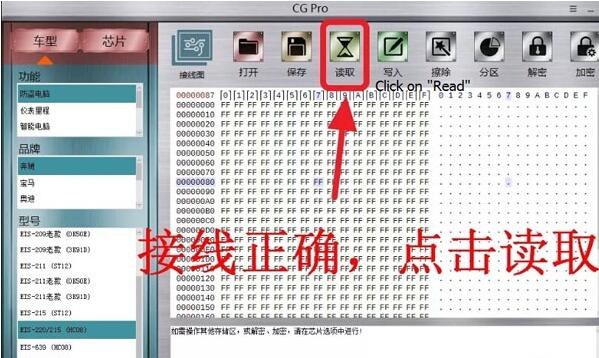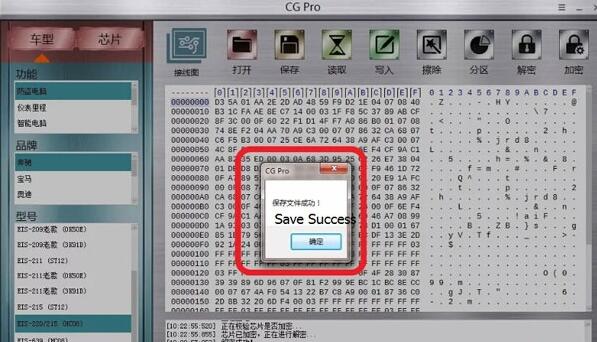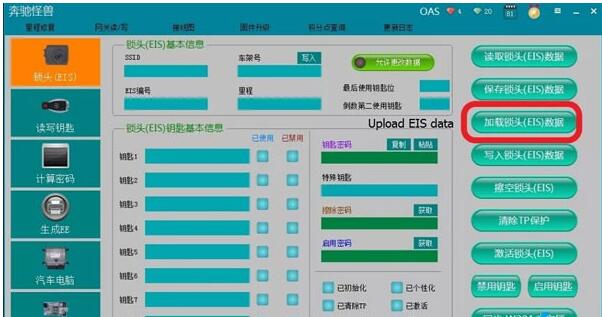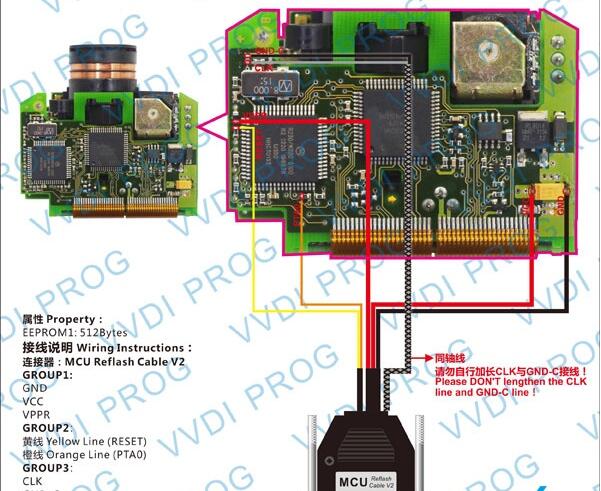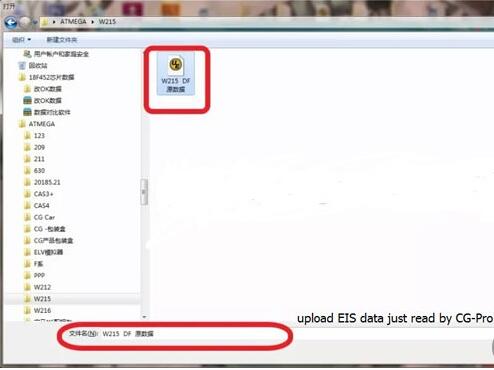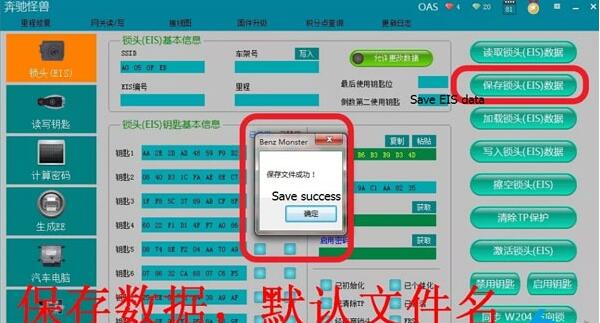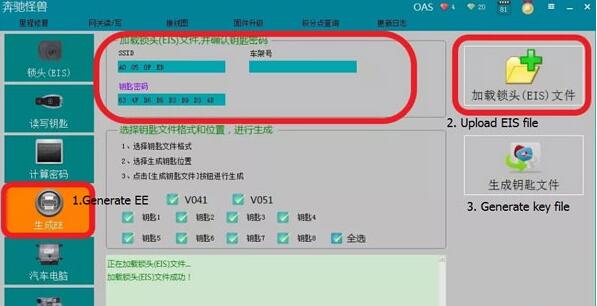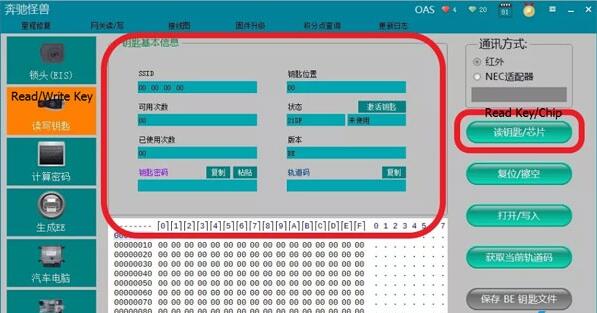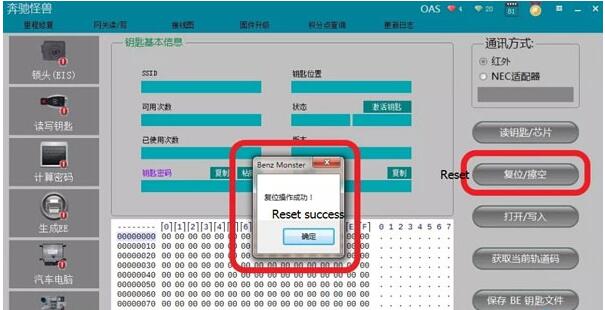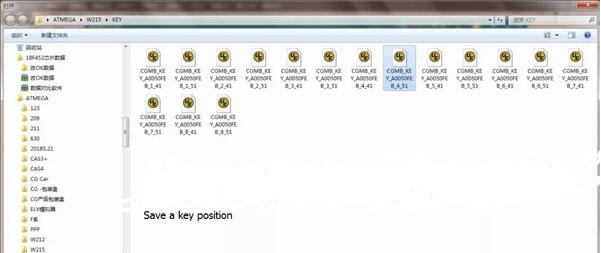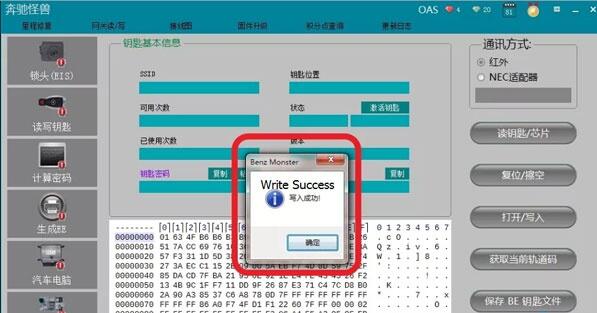How to: Mercedes-Benz W215/W220 EIS read eeprom bench all key lost key programming with CGDI Prog MB.
Chassis: W220/W215
EIS Mark: 4J74Y
Symptom: Lost all keys, cannot start car
Read eeprom EIS data with ecu programmers, i.e CG Pro 9S12 or Xhorse VVDI PROG
Here we take CG-Pro as an example
Open CG Pro software, select Vehicle->Anti-theft->Benz->EIS-220/215 (HC08)
Then check wiring diagram
Connect EIS with CG-Pro and laptop
Click on Read button
Read and then save EIS eeprom
Save EIS data file successfully
If you use VVDI Prog, here’s the W215 EIS 4J74Y wiring pinout reference:


Step 2: Write Key with CGDI MB
Open CGDI MB software
cgdi-w215-all-key-lost-9
Select EIS->Upload EIS data
Then save EIS data
Select Generate EE-> upload EIS data just saved
Generate Key File
Select Read/Write key->Read key/chip
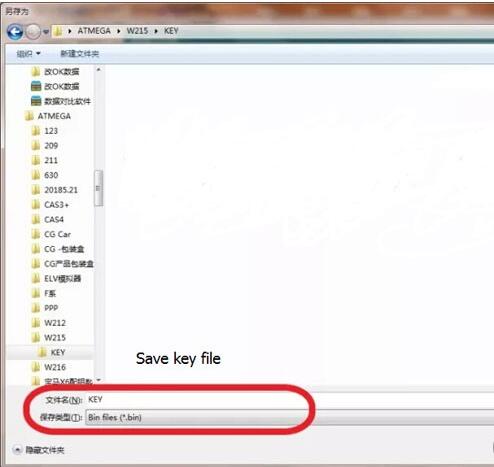
Insert new key into CGDI Prog MB key programmer
Click on Reset
Click on Open/Write
Smart key choose 41 format, commom key and BE key choose 51 foramt
When writing the original key, please make sure that it is erased by the CGDI MB, otherwise will failed.
Select an unused key position
Install EIS back to car.
Insert new key into EIS.
Do key learning and key programming is done.