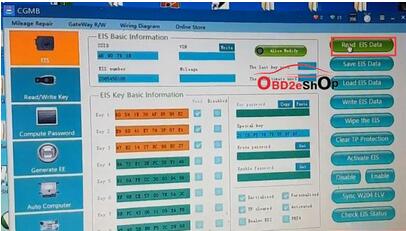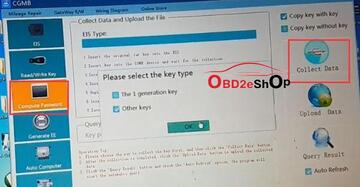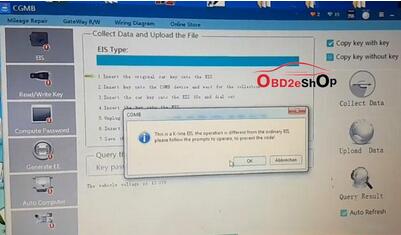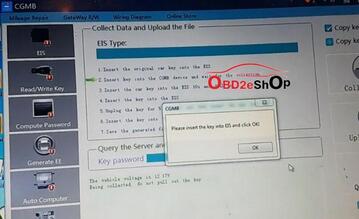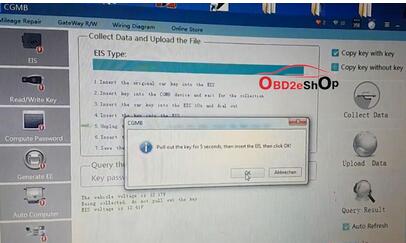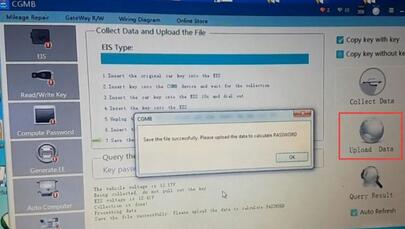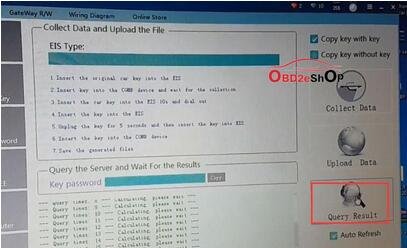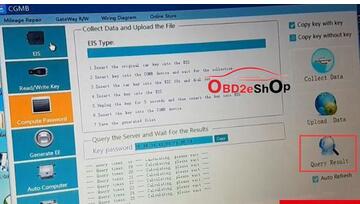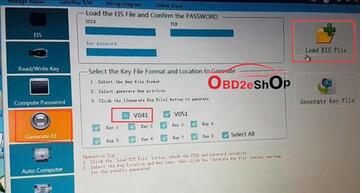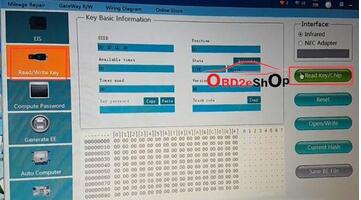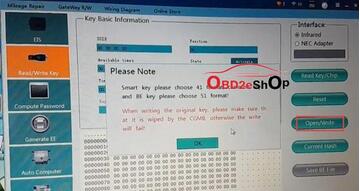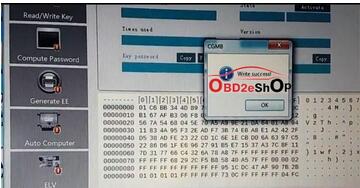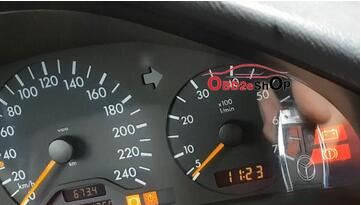Topic: How-to’s of CGDI MB adds Benz Kline W202 W208 W210 Key via OBD
Procedure:
This is new key to be programmed
Step 1: Calculate Password
Plug CGDI MB to the laptop and vehicle
Go to EIS->Read EIS data
Choose Computer Password-> Copy key with key-> Collect data.
Collect data by following the below 7 steps:
1.Insert the original key into EIS and press OK
This is a k-line EIS, the operation is different from the ordinary EIS.
2.Insert the key into CGDI MB and wait for collection
3.Insert the car key into EIS 10s and remove
Make sure to twise the key to ON position and turn on
instrument. If failed, pull out the key and try again. Press OK to continue.
Remove the key for 5s and then insert the key into EIS
6.Insert the key into CGDI MB
Save the generated files.
8.Save the file successfully. Upload the data to calculate password.
Upload data successfully. Press Query Results to calculate pass–done.
Copy and paste the pass to EIS Key password box and then save it.
Select Generate EE->V051-> Load EIS file.
Upload EIS file just saved–>Press Generate Key File–>The key file was generated successfully.
Go to Read/Write Key->IR —>
read the key/chip
Then Open/Write
For Smart key choose 41 format, for common key and BE key choose 51 format.
Select a key file and write it.
Write key success.
Test the new key. Works good.
Job is done.