Cat ET 2019C (caterpillar Electronic Technician) is an updated version of the dealer level program for the diagnosis of all equipment caterpillar.
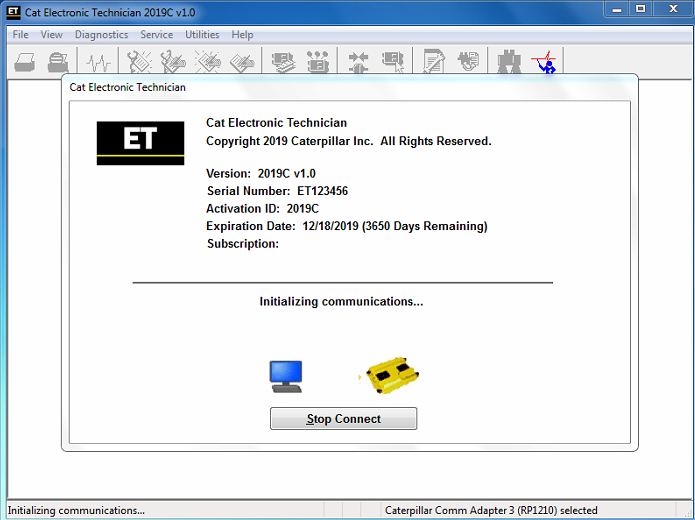
This program works with the dealer diagnostic scanner caterpillar Communication Adapter, as well as other adapters for diagnostics including scanner Nexiq; the program provides the full information when troubleshooting.
This diagnostic tool Cat ET allows service technicians to reprogram ECMs, reconfigure control system parameters, fine-tune performance or diagnose the cause of failure for the first time. These powerful tools allow service personnel to display and analyze vital performance and health information from any system quickly and accurately.
When you purchase a program Cat ET (Cat Electronic Technician) 2019С, you get detailed and clear instructions on how to activate it. But if you have difficulties or questions concerning the installation, we are helping you to enable the software remotely via TeamViewer free of charge, without any additional fees.
We recommend using only Professional Diagnostic Tools genuine caterpillar comm III

Cat ET diagnostic app allows you to:
View active and logged diagnostics.
View events where irregularities occurred and were logged by the ECM.
View the status of a group of parameters (temperatures, pressures, etc.) simultaneously.
Record and log performance data.
Graph a group of status parameters.
View the current configuration of an ECM.
Change ECM configurations.
Perform diagnostic tests.
Perform calibrations.
Print reports and diagnostic results.
Please keep in mind that some ECM settings, for example, speed limit requires factory password. The factory password generator not included in this application
What’s New – cat Electronic Technician 2019C
Preferences Option to Save a Product Status Report to PDF
Communication Hardware
Caterpillar Communication Adapter III
Configuring Cat Electronic Technician to use the Communication Adapter 3
For Cat Electronic Technician to work with the Communication Adapter 3, the settings must be changed to select the Communication Adapter 3 as the Communication Interface Device:
Step 1 Start Cat Electronic Technician.
Step 2 Click the Stop Connect button when it appears.
Step 3 Select the Utilities menu.
Step 4 Choose “Preferences > Modify…”.
Step 5 Select the Communications tab.
Step 6 Select Cat Comm Adapter 3 (RP1210) and click OK.
NOTE: Because a growing number of products require multiple data link service, the “Enable Dual Datalink Service” checkbox has been pre-selected.
Servicing ECMs on more than one data link requires this check box to be enabled.
Failure to do this will result in undetected ECMs and reduced functionality.
The OBD2 vehicle diagnostics Preferences dialog for the Product Status Report has changed. The dialog contains a new checkbox to automatically save a Product Status Report as a PDF file when the report is created. The service tool will continue to automatically save Product Status Reports as an XML file.